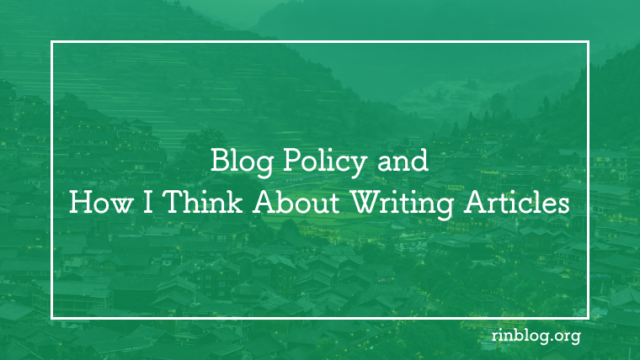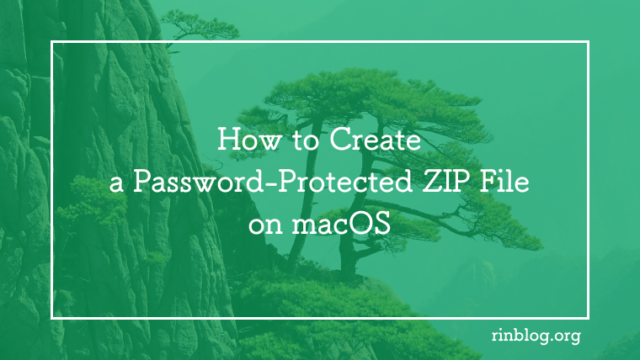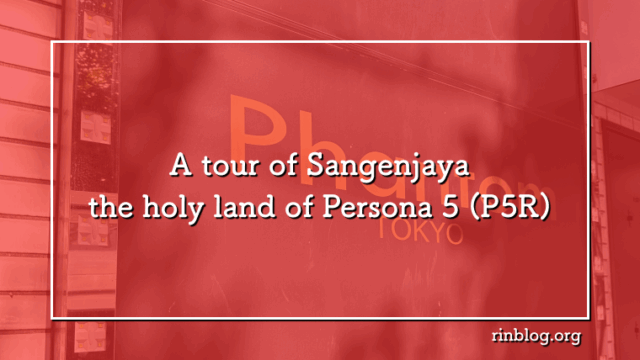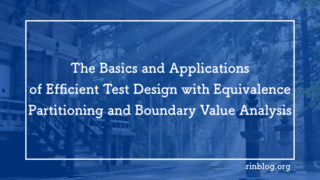Effortlessly Handle WebP Files on Mac: Quick Look & Conversion Methods
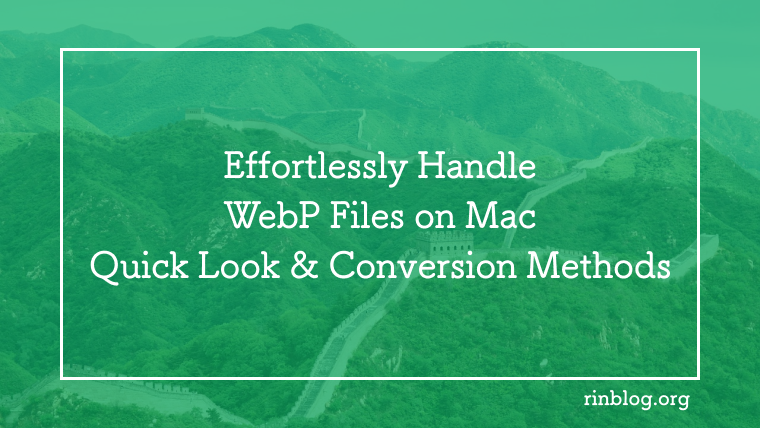
WebP is an image format developed by Google, offering superior compression compared to JPEG and PNG. This allows faster image loading on websites and helps save storage space. However, to view or edit WebP files on macOS, it’s important to know the available methods.
This article introduces several ways to efficiently work with WebP files on Mac.
1. Overview and Benefits of the WebP Format
WebP is an image format that reduces file size through compression while maintaining high-quality visuals. It is particularly effective in improving webpage loading speeds. Below are its main advantages:
| Feature | Details |
|---|---|
| High compression | File sizes up to 34% smaller compared to JPEG and PNG. |
| Lossless mode | Supports reversible compression for perfect reproduction of originals. |
| Lossy mode | Provides even smaller files while retaining high visual quality. |
| Alpha channel | Supports transparency, just like PNG. |
Thanks to these benefits, WebP has become widely adopted on modern websites to enhance performance.
2. WebP Support on macOS
macOS now offers native support for WebP files, but from which version exactly?
Starting with macOS 11 Big Sur, both Safari and the Preview app can display WebP images. This means you can view WebP files without installing additional software.
| macOS Version | Support Status |
|---|---|
| macOS 10.15 Catalina | Not supported |
| macOS 11 Big Sur | Supported |
| macOS 12 Monterey | Supported |
| macOS 13 Ventura | Supported |
Since Safari and Preview can natively display WebP, no extra configuration is required.
3. Viewing WebP Files with Quick Look
On macOS, Quick Look allows you to preview files directly from Finder. WebP is supported, but if you encounter issues where WebP files don’t display, you can fix it with a third-party plugin called WebPQuickLook.
Installation Steps:
-
Open Terminal (
Command + Space→ type “Terminal” → press Enter). -
Install WebPQuickLook by running the following command:
curl -L https://raw.github.com/emin/WebPQuickLook/master/install.sh | sh
Reload Quick Look with this command:
qlmanage -r
Verification:
After installation, select a WebP file in Finder and press the Spacebar. The file should now display correctly in Quick Look.
4. Opening WebP Files with the Preview App
From macOS 11 Big Sur onwards, the built-in Preview app can open WebP files directly. This makes viewing simple, but also allows easy format conversion and basic editing.
How to check:
- Double-click a WebP file in Finder.
- The Preview app will open and display the image.
As long as Preview is set as the default viewer, you can seamlessly handle WebP files without extra tools.
5. Converting WebP Files to Other Formats
Sometimes you may want to convert WebP images into formats like JPEG or PNG. Here are a few methods:
-
Using online tools
Services such as Convertio allow quick conversion to multiple formats. -
Via web browsers
Open a WebP file in Chrome or Firefox, right-click the image, and choose Save image as… to save it as JPEG or PNG.
6. Editing WebP Files in Photoshop
To open WebP files in Adobe Photoshop, you’ll need the WebPShop plugin. With this installed, Photoshop can directly open, edit, and export WebP files.
Installation Steps:
- Download the plugin from the WebPShop GitHub page.
- Place the plugin in Photoshop’s Plug-ins folder.
- Restart Photoshop. WebP files should now open without issues.
7. Things to Keep in Mind
While WebP is highly efficient, not all applications support it yet. Older software versions or specific apps may fail to display WebP correctly.
How to check compatibility:
- Visit the official website of the software you’re using.
- If unsupported, consider installing a plugin or using a conversion tool.
8. Conclusion
On macOS, WebP files can now be viewed natively through Quick Look and the Preview app, making them much easier to handle. For apps like Photoshop, plugins such as WebPShop provide full support.
Although some applications still lack WebP compatibility, tools like Quick Look plugins or online converters allow you to work with WebP files smoothly.